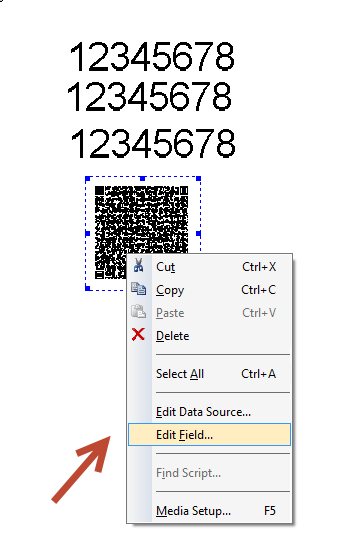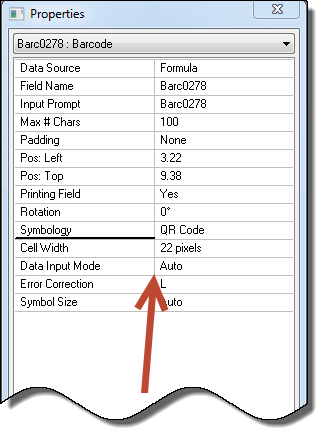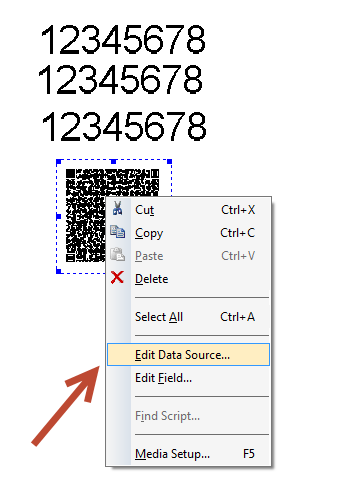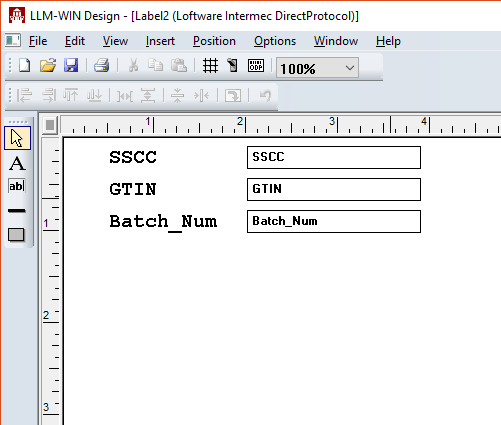High ASCII Characters Are Not Printed in a QR Code Barcode
Problem
When a QR Code![]() Quick Response Code. A square symbology of variable size that can contain up to 7,089 characters. A main undertaking in QR is the support of Asian character sets. barcode is scanned, non-ASCII characters are not scanning in, regardless of the type of printer to which you are printing.
Quick Response Code. A square symbology of variable size that can contain up to 7,089 characters. A main undertaking in QR is the support of Asian character sets. barcode is scanned, non-ASCII characters are not scanning in, regardless of the type of printer to which you are printing.
As an example of the problem, you can create a QR Code barcode in Loftware Label![]() A label is a design area on the computer screen where a label format is created or edited. Manager (LLM) that uses the following formula as its data source:
A label is a design area on the computer screen where a label format is created or edited. Manager (LLM) that uses the following formula as its data source:
"}C1400" & custpo & "~01" & custpartid & "~30" & qtypallet
The right brace (}) and the tilde (~) are not displayed when you scan the QR Code. In some instances the barcode is scanning as blank, and in other instances the barcode is printing only the data from the field names.
Explanation
The following issues may be affecting your output:
- The Data Input Mode that is selected may not support some of the characters in the barcode formula.
- LPS may be interpreting some characters in the barcode formula as escape characters rather than the literal character.
Solution
To resolve these issues, perform the following steps to ensure that an appropriate Data Input Mode is selected and to handle special characters:
- Perform the following steps to ensure that an appropriate Data Input Mode is selected.
- In Design32, open the label that contains the QR Code barcode.
- Right-click the QR Code barcode in Design, and select Edit Field to display the Properties dialog box.
- In the Properties dialog box, make sure the Data Input Mode is set to Auto. Auto allows you to pass ASCII, High ASCII, numbers, and binary values.
- Save the label, and re-scan the barcode to determine whether the problem has been solved. If you are using an escape character for Loftware Label Manager (LLM), the preceding change may not have solved the problem and you should continue to the next step. If you used the example formula from the Problem section of this article, the right brace (}) now prints because of the preceding change, but the tilde (~) is still not displayed in the printed bar code.
- In Design32, open the label that contains the QR Code barcode.
- When attempting to encode special characters (escape characters) in a QR Code barcode, the characters are not displayed unless they are entered in the formula the correct way.
- In Design32, right-click the barcode and select Edit Data Source
 Where data is extracted to produce labels. Loftware Label Manager provides a variety of data sources, including the keyboard, a database, serial number, a formula, via the UCC or UPN Wizard. For RFID labels and tags, data can come from the Keyboard data source or by configuring data blocks using the Block Configuration data source. to open the Data Source dialog box.
Where data is extracted to produce labels. Loftware Label Manager provides a variety of data sources, including the keyboard, a database, serial number, a formula, via the UCC or UPN Wizard. For RFID labels and tags, data can come from the Keyboard data source or by configuring data blocks using the Block Configuration data source. to open the Data Source dialog box. - In the Data Source dialog box, edit the formula. To print a character such as a tilde (~) that would otherwise be interpreted as an escape character, you must type the character twice. This causes LPS to print the tilde (~) rather than interpret it as an escape character.
Original formula:
"}C1400" & custpo & "~01" & custpartid & "~30" & qtypallet
Corrected formula:
"}C1400" & custpo & "~~01" & custpartid & "~~30" & qtypallet - Save the label, and re-scan the barcode to determine whether the problem has been solved.
- In Design32, right-click the barcode and select Edit Data Source
The QR Code barcode should be interpreted correctly when scanned, and you should be able to print the label.
Article Number
2017074
Versions
All supported LPS family product versions.
Environment
Any supported Windows Server or Windows environment.